This is going to seem like old news… “Oh you’re reviewing a MacBook Pro with a M1?” Well, not really. I’m sharing my experience with using a MacBook Pro M1 as a power user and real world performance. I’m not going to sit here and regurgitate Cinebench scores. These scores mean nothing. They’re just benchmarks that show how well the hardware and software can perform some tasks. It doesn’t equal real use.
This is based on my workflow
Let me illeterate: this is my personal workflow. Everyone works differently. Keep that in mind! That was the main reason why I wanted to try a MacBook Pro M1. I am not your typical user. So if you read through this blog post and you’re like, “but that’s not how I work!”, well I am not you.
Intel vs Apple Silicon
Initially, right off the bat you can tell that Apple Silicon is fast. It runs laps around even a 10th gen i7 processor. In my daily use, my i7 2020 MacBook Pro heats up and can get toasty to touch or even simply be a hand warmer, and I hear the fans a few times per day. With the M1, if it wasn’t for the people who tore open the MacBook Pro, I wouldn’t believe you if you said there was a fan in this thing. The metal case also stays generally cold.
I typically have 2 or 3 Firefox windows open, and usually 2 of those contain ~18-40 tabs each. A couple are YouTube, then I have a few email tabs, and general browsing. On top of that, I have Spotify open, Sourcetree, VSCode, Discord, and running some Python scripts. In the background, I have ZeroTier, WireGuard, OneDrive all running, and occasionally SecureCRT when I need to SSH.
Just all that alone causes my Intel Mac to struggle. Oh, and I haven’t been able to upgrade it to Big Sur despite being a 2020 model. When I had it on Big Sur, the battery tanked. I was losing ~20% over the course of 30 minutes with nothing running. So from 100% to dead, I’d get maybe 2 or 3 hours of use, depending on what I was doing. On Catalina, I get maybe 4 or 5 hours.
Battery Performance
This is where M1 shines. I charged this MacBook Pro to 100% when I got it. I unplugged it in the evening on Saturday. It’s Monday afternoon and I’m still working on that charge. What did I do on that initial charge?
- Installed & uninstalled Photoshop 3 times.
- Installed Photoshop a 4th time.
- Downloaded & installed Microsoft Office, configured Outlook, and downloaded my emails.
- Downloaded & installed Sourcetree, Python, VS Code, Discord.
- Read news on Apple News.
- Watched a few hours of videos on YouTube (in Firefox).
- Downloaded and Installed Xcode.
- Did a couple hours of Python coding in VSCode and running Python scripts (which Python is running through Rosetta 2).
As I type this 40 some odd hours later on that charge, I can tell you that I’ve had ~16 hours of screen on usage on a single charge. This is just unreal.

M1 Black Magic
I swear that the M1 is crafted with some black magic. I got a base model MacBook Pro – that is, it only has 8 GB of RAM. On my Windows laptops, 8 GB of RAM is impossible for me. I hit the limit so fast and so hard. 16 GB is a minimum. When I had a base model 2017 MacBook Pro (of the Intel variety and when Apple gave you 128 GB of storage – of which, you might have 60 GB left), 8 GB was not enough. I ran into the same limitations as I do on Windows machines. I would always get the beach ball. How is it that I can do more on Apple Silicon than I can on an i5 or even an i7 for that matter, like one of my Windows laptops has? This is some serious engineering.
CPU Architecture Change
Changing an architecture is a big deal. Usually, x86_64 software will not work on an ARM processor and vice versa. Like try to run an ARM build of Windows 10 IoT on an Intel i7. It won’t work. Apple removes this challenge with Universal 2 and Rosetta 2.

If you’re not familar, Universal apps are apps that package both an Intel-compatible binary and an Apple Silicon binary. It’s a way for developers to transition over to Apple Silicon. Rosetta is a translation app. It translates the instruction set from Intel applications over to Apple Silicon instructions.
No other platform seems to have this – or if they do, it’s just not that widely used.
Apple first introduced Universal and Rosetta back when they transitioned from PowerPC to Intel. Universal 2 and Rosetta 2 are for the new transition period from Intel to Apple Silicon. I wasn’t a regular Mac user back during the first transition but I can tell you that the apps I currently use that are running through Rosetta 2 seem to run better on an M1 than they do on an i7.
Why I am not keeping the MacBook Pro M1
Ultimately, I am going to be returning this laptop back to Apple. As much as I want to keep it, I just can’t for the following:
- It’s rumored that MagSafe is coming back. The rumors were true about Apple Silicon and the iMac refresh, so I have reasons to believe that MagSafe returning is true. While there are benefits of being able to power the Mac off a USB-C cable, the fact that it eats up a valuable USB-C port is an issue, leading me to…
- There are only 2 USB-C ports. Two. Dos. Zwei. Deux. This was one of the reasons why I got the high end 2020 Intel MacBook Pro. There are 4 USB-C ports so I could use my two Thunderbolt display adapters, my power cable, and also have my Time Machine drive plugged in. With any of the M1 laptops (MacBook Air included), you essentially have only 1 free port if you’re charging. I’m hoping with the rumors I’m hearing about the M1X/M2, we’ll have a couple more ports.
- The M1 can only drive a maximum of two displays. That means if you’re using the MacBook Air or MacBook Pro, you can only use 1 external display as the built-in display is one of those two maximum displays. The Mac mini can support two as it doesn’t come with a display. There are workarounds though using a DisplayLink dock, but ultimately I want the other stuff too.
Ultimately, I am hoping the rumor mill is true and the M1X/M2 brings us the additional USB ports and dual display support. If that is true, I will be pre-ordering the second I am able to.



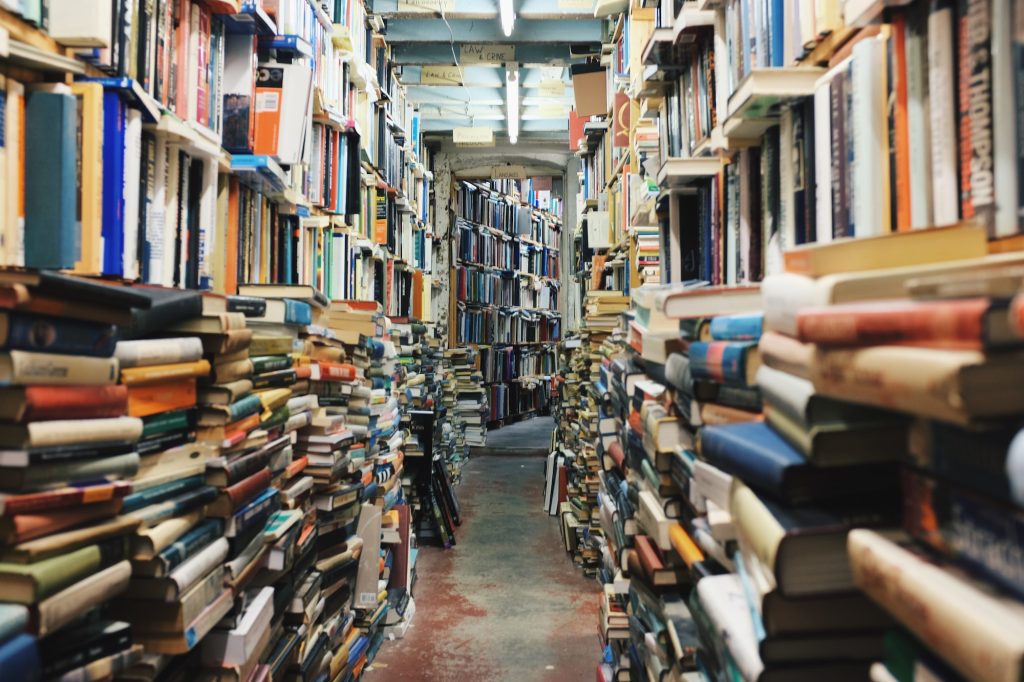
Pingback: The M2 Problem – NightFox Blog